¶ XTTS
¶
CHIM XTTS
CHIM XTTS included in the Distro behaves a bit differently from other TTS services…
- CHIM XTTS provided in the DwemerDistro comes with no AI voice files! (Well, just one for the narrator…)
- Instead, when using CHIM XTTS, the NPC's AI voice will be generated automatically ingame!
- When an AI NPC is activated, the plugin will search for compatible audio files within the Skyrim data folder.
- Default/Vanilla voicetype = “It just works”
- Custom voicetype = Must ensure to engage in conversation before activating them! Longer sentences spoken by the NPC will help achieve more accurate voice generation.
- These audio files will be sent to the CHIM XTTS server in the DwemerDistro for generation and cached in the CHIM server under data/voices.
- A generated voiceid will be created based on their ingame voicetype. This can be changed to be based on name.
You can still override voices manually, the automatic in-game generation won’t overwrite voices.
If you set everything up correctly, you will be easily able to talk to ANY NPC (with an ingame voice) without any prior setup required!
There is currently no way to easily delete voices in the interface. We are looking to fix that.
You can also manually upload .wav files for generation under Configuration - CHIM XTTS Management.
Here is a guide if you want to run CHIM XTTS on the cloud to save VRAM.
¶ Mantella XTTS
We also provide support for Mantella XTTS. It requires a few configuration changes but is rather simple to set up.
You may also need to enable your firewall to allow apps through to WSL2:
https://superuser.com/questions/1714002/wsl2-connect-to-host-without-disabling-the-windows-firewall
- Download it here: https://www.nexusmods.com/skyrimspecialedition/mods/113445
- Run the program and leave it running in the background.
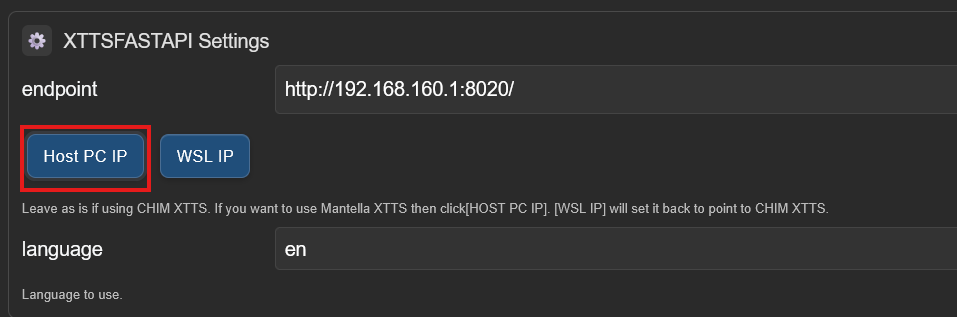
¶ Regarding AI Voices
Any voices you see from videos of people who do not wish to be generated are done by users without our permission.
WE CAN NOT CONTROL THIS!
WE DO NOT CONDONE THE USE OF THE TOOLS PROVIDED TO GENERATE AI VOICES OF THOSE WHO DO NOT WISH TO BE AI GENERATED.
We will not now or in the future provide training data or voice files for anyone who does not wish to be generated within our mod files.
¶ Zonos TTS
Zonos TTS is one of the most powerful TTS services supported by CHIM.
It has rather life like voices and emotion, but at the cost of having a 6GB VRAM requirement.
This makes it very hard to run both Skyrim and Zonos on the same machine unless you have a super computer!
There are 3 ways you can run Zonos:
- On your local machine within the DwemerDistro (Patch to download and install it can be found here)
- On Vast.AI, a cloud computing provider, (Recommended): https://cloud.vast.ai/?ref_id=177752&creator_id=177752&name=CHIM-Zonos%20(WORKING)
- Note: The instance must be at least Cuda Ver 12.4 and can't use RTX 50xx
- On RunPods, a cloud computing provider:
https://www.runpod.io/console/explore/kf529jocf4
Here is a guide if you want to run Zonos on the cloud to save VRAM.
Zonos works quite simply.
Whatever voices are in your voice cache, will be used to generate an AI voice every-time it makes an TTS request. You do not need to sync any voices on startup. Using the XTTS Management upload feature will place any new voices into your cache.
If playing normally most voices for NPCs should be in your cache already.
You can manually upload new voices using the CHIM XTTS Management page to place new voices in your voice cache.
¶ xVASynth
There is not too much for us to say about the xVASynth implementation. It's a decent TTS service that's been around for a few years now and is simple to install. However it does lack some voices compared to MeloTTS or CHIM XTTS.
You may also need to enable your firewall to allow apps through to WSL2:
https://superuser.com/questions/1714002/wsl2-connect-to-host-without-disabling-the-windows-firewall
It’s pretty easy to set up and install:
- Download it here and download all the voicetypes: https://www.nexusmods.com/skyrimspecialedition/mods/44184
- Go into the settings menu for xVASynth and modify it to use your GPU.
- Install all the voicetypes you downloaded into xVASynth.
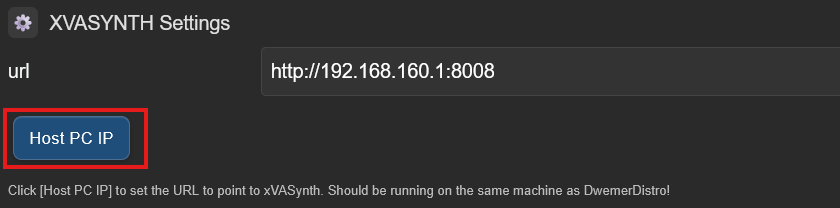
¶ MeloTTS
MeloTTS is one of our recommended TTS services for you to use. It is free, runs locally, and with a low hardware requirement. Currently we have all the default approved Skyrim Voices trained using it. The quality is not as good compared to CHIM XTTS, but it will allow all players to have easy access to a comprehensive TTS service. There is no current way to easily train more voices using the Distro.
It is rather easy to set up. It can be installed using the main installation script or as an optional component folder in the Distro. You can run it on CPU (required usage for AMD users), or GPU (which is faster). After that just select it as the TTS service in the default profile, and speak to any vanilla NPC. They will automatically be allocated with an appropriate voice whenever they are activated.
We do recommend that you use CHIM XTTS if you have the hardware to do so as it is much better quality.
Here is a guide to run it on the cloud (down below in this document): CHIM Manual
The reason we have MeloTTS support is for users who can not run other more powerful TTS services while supporting all Skyrim like voices.
All our current MeloTTS voices are listed at the bottom of this document.
More info on MeloTTS can be found here: https://github.com/myshell-ai/MeloTTS
¶ Cartesia
Cartesia is a TTS service similar to Elevenlabs, but at around ¼ of the price! We have a video of it in action here: https://www.youtube.com/watch?v=TXATmooLwLQ
Thanks for it's ability of instant voice generation it will work with any NPC, like with XTTS. You do not need to manually setup voices on their site.
It is very simple to setup.
1. Create an account here: https://play.cartesia.ai/sign-in?redirect_url=https%3A%2F%2Fplay.cartesia.ai%2Ftext-to-speech
2. Signup for the $5 subscription. This will give you roughly 2 hours of audio.
3. Create an API key and place it in the API key menu in CHIM.
4. In CHIM select Cartesia as your TTS.
5. You can run a TTS test to see if it works.
6. Ingame when you talk to any NPC they should now be using Cartesia to speak! May be a slight delay for the first time a voicetype is used.
¶ PiperTTS
Piper is another TTS service that can run efficiently on low powered machines. It has a better quality than MeloTTS, but worse than XTTS.
It also uses the same voiceid logic as MeloTTS. List can be found below.
However you will need to manually download voices for it to work with CHIM.
How to install Piper Voices:
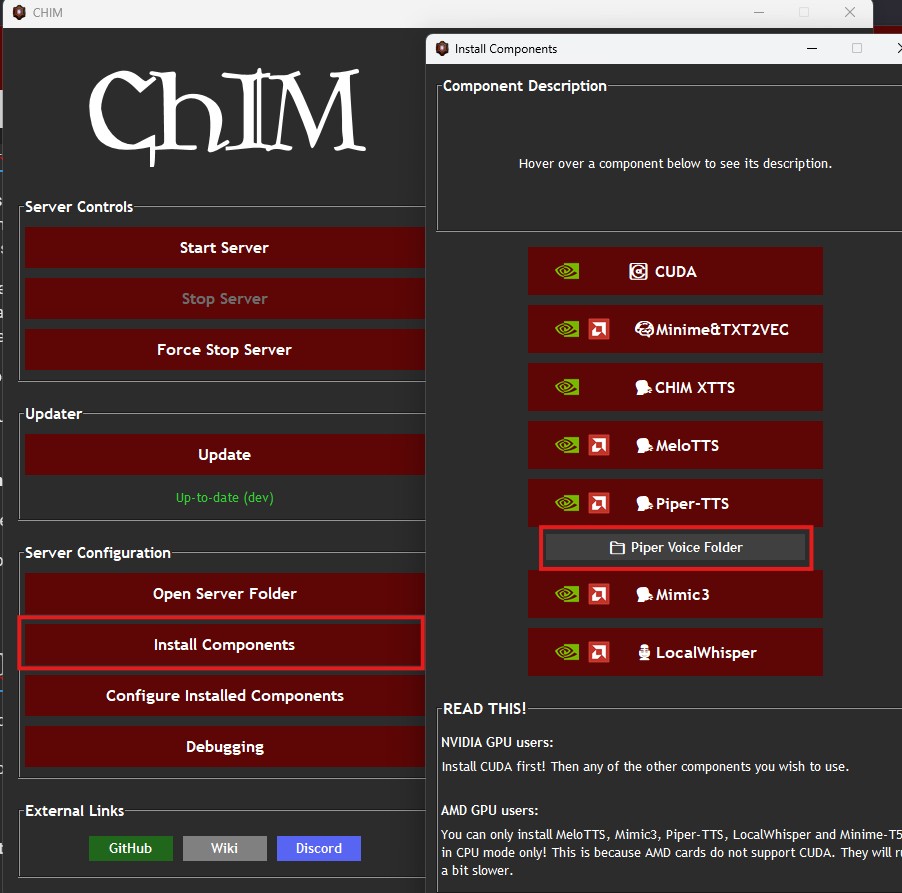
Make sure you actually installed Piper first!
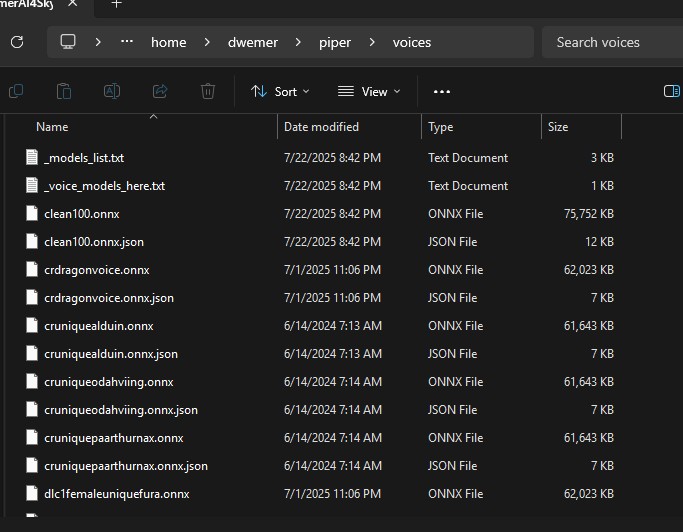
Piper Voice Links:
Mantella (Nexus, main mod), file size 4.1GB,
https://www.nexusmods.com/skyrimspecialedition/mods/98631?tab=files&file_id=632328
Mantella - Expanded Piper Models List (Nexus, optional), file size 1.3GB
https://www.nexusmods.com/skyrimspecialedition/mods/98631?tab=files&file_id=591368
Mantella Missing Voice Files - Male and Female Child (.onnx files), (Nexus):
https://www.nexusmods.com/skyrimspecialedition/mods/139736?tab=files&file_id=586124
Mantella Piper ZoraFairChild (Nexus)
https://www.nexusmods.com/skyrimspecialedition/mods/143687?tab=files&file_id=602216
Other Voices
https://huggingface.co/rhasspy/piper-voices
https://brycebeattie.com/files/tts/
¶ Voice ID's
- femaleargonian
- femalechild
- femalecommander
- femalecommoner
- femalecondescending
- femalecoward
- femaledarkelf
- femaleelfhaughty
- femaleeventoned
- femalekhajiit
- femaleneivavoice
- femalenord
- femaleoldgrumpy
- femaleoldkindly
- femaleorc
- femaleshrill
- femalesultry
- femaleuniqueastrid
- femaleuniqueazura
- femaleuniqueboethiah
- femaleuniquedelphine
- femaleuniqueelenwen
- femaleuniqueghost
- femaleuniquekarliah
- femaleuniquemaven
- femaleuniquemephala
- femaleuniquemeridia
- femaleuniquemirabelleervine
- femaleuniquenamira
- femaleuniquenightmother
- femaleuniquenocturnal
- femaleuniquevaermina
- femaleuniquevex
- femaleyoungeager
- maleargonian
- malebandit
- malebrute
- malechild
- malecommander
- malecommoner
- malecommoneraccented
- malecondescending
- malecoward
- maledarkelf
- maledrunk
- maleelfhaughty
- maleeventoned
- maleeventonedaccented
- maleforsworn
- maleguard
- malekhajiit
- malenord
- malenordcommander
- maleoldgrumpy
- maleoldkindly
- maleorc
- maleslycynical
- malesoldier
- maleuniqueamaundmotierre
- maleuniqueancano
- maleuniquearngeir
- maleuniqueaventusaretino
- maleuniquebrynjolf
- maleuniquecicero
- maleuniqueclavicusvile
- maleuniquedbblackdoor
- maleuniquedbguardian
- maleuniquedbspectrallachance
- maleuniquedelvinmallory
- maleuniqueemperor
- maleuniqueesbern
- maleuniquegallus
- maleuniquegalmar
- maleuniqueghost
- maleuniqueghostsvaknir
- maleuniquehadvar
- maleuniquehermaeusmora
- maleuniquehircine
- maleuniquekodlakwhitemane
- maleuniquemalacath
- maleuniquemehrunesdagon
- maleuniquemercerfrey
- maleuniquemgaugur
- maleuniquemolagbal
- maleuniquenazir
- maleuniqueperyite
- maleuniqueseptimus
- maleuniquesheogorath
- maleuniquetullius
- maleuniqueulfric
- malewarlock
- maleyoungeager
- specialfemaleuniquegormlaith
- specialmaleuniquefelldir
- specialmaleuniquehakon
- specialmaleuniquetsun
- dlc1femaleuniquefura
- dlc1femaleuniquevalerica
- dlc1femalevampire
- dlc1ld_femalenorduniquekatria
- dlc1maleuniquedexion
- dlc1maleuniqueflorentius
- dlc1maleuniquegaran
- dlc1maleuniquegelebor
- dlc1maleuniquegunmar
- dlc1maleuniqueharkon
- dlc1maleuniqueisran
- dlc1maleuniquejiub
- dlc1maleuniquesnowelfghost
- dlc1maleuniquevyrthur
- dlc1malevampire
- dlc1seranavoice
- dlc2crgiantvoicekarstaag
- dlc2femaledarkelfcommoner
- dlc2femaleuniquefrea
- dlc2maledarkelfcommoner
- dlc2maledarkelfcynical
- dlc2maleuniqueadril
- dlc2maleuniquelleril
- dlc2maleuniquemiraak
- dlc2maleuniquemodyn
- dlc2maleuniqueneloth
- dlc2maleuniquestorn