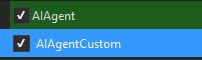¶ Installation Guide
The installation process will assume you are using OpenRouter(LLM) ($5) and Deepgram(STT) (Free!)
You will need to put $5 only into OpenRouter. Then generate an API key for both.
It is by far the easiest way to setup the mod for the first time!
You can use alternate AI services later once you get it working.
If you want to run CHIM XTTS on the cloud to save VRAM then follow this guide here:
https://dwemerdynamics.hostwiki.io/en/Vast-AI
¶ Installing DwemerDistro
- Download DwemerDistro3 file in the downloads page.
- Unzip it on your computer.
Important!
Once you install the Distro you can not move it from its current folder location.
Make sure to place DwemerDistro3 somewhere you won't need to move it!This is because its generates a ext4.vhdx file that holds the DwemerDistro contents.
- Ensure you have virtualization enabled in your PC BIOS menu (Here is a good guide if you are having issues).
- Open Control Panel - Programs and Features, and click “Turn windows features on or off”.
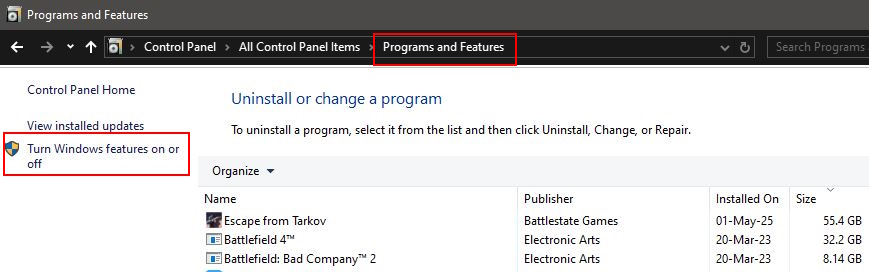
- Ensure you have “Virtual Machine Platform” , “Windows Hypervisor Platform” and “Windows Subsystem for Linux” are enabled.
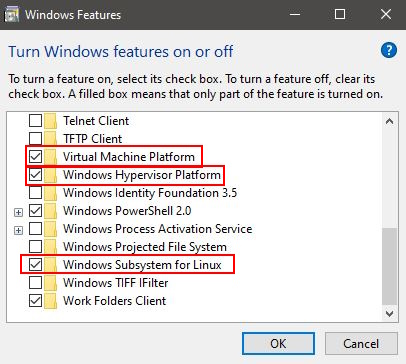
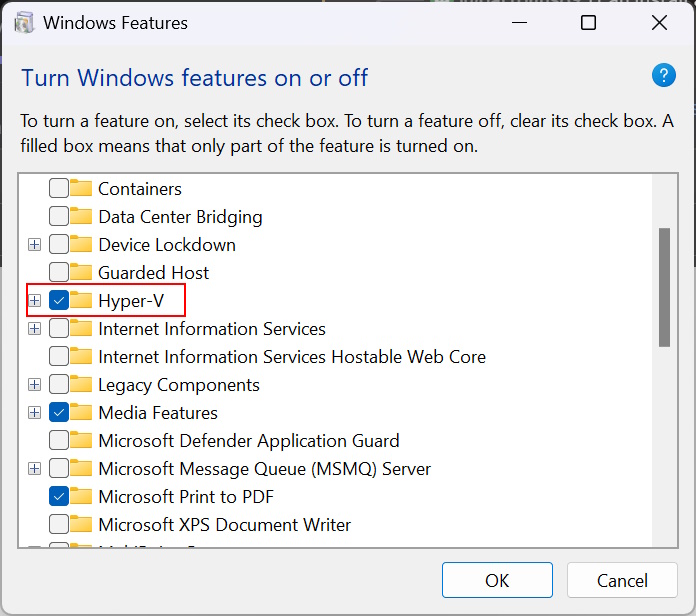
- Restart your PC.
- In the DwemerDistro3 folder you unzipped earlier run "1) INSTALL Distro.bat" and go through the installation process.
Tip: If for whatever reason you need to delete/unregister the DwemerDistro due to a faulty install, use this command in CMD prompt:
wsl --unregister DwemerAI4Skyrim3
You now have the DwemerDistro installed.
Lets install the Skyrim Mod.
¶ Skyrim (AIAgent) Mod Setup
DOWNLOAD AND INSTALL THESE REQUIRED MODS!
Address Library for SKSE Plugins | (For VR Users)
PapyrusUtil SE - Modders Scripting Utility Functions
powerofthree's Papyrus Extender
Real Names Extended (Optional but highly recommend, requires NewGame)
Also download the latest C++ package.
Microsoft Visual C++ Redistributable Version
- Download the AIAgent file in the downloads page.
- Install it with your mod manager of choice.
- Open the mod folder:
- Right Click CHIM.exe
- Create Shortcut
- Place shortcut on desktop
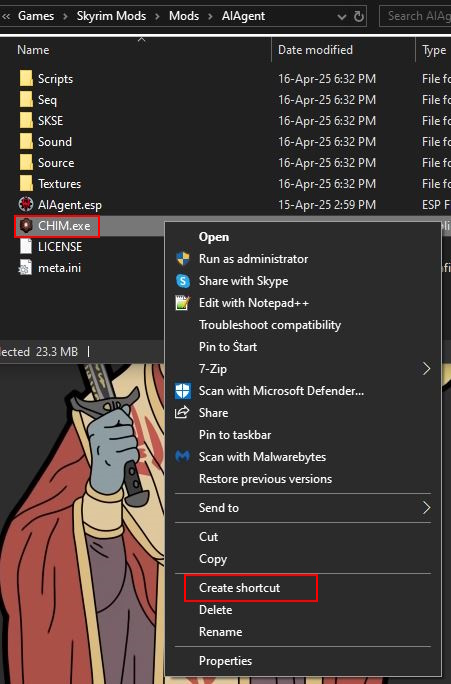
- Run the CHIM.exe shortcut on your desktop.
Why are we doing this?
We package the latest CHIM.exe within every AIAgent release.
By having it as shortcut, whenever you download the latest AIAgent it will always use the latest CHIM.exe
Why does Windows Defender say it's a virus? Are you trying to hack me!
No we are not!
Most anti virus programs automatically untrust and false flag less popular .exe's.
We have ALL the source code to the launcher on our Github. If you know Python you can compile it yourself!
- Click Update
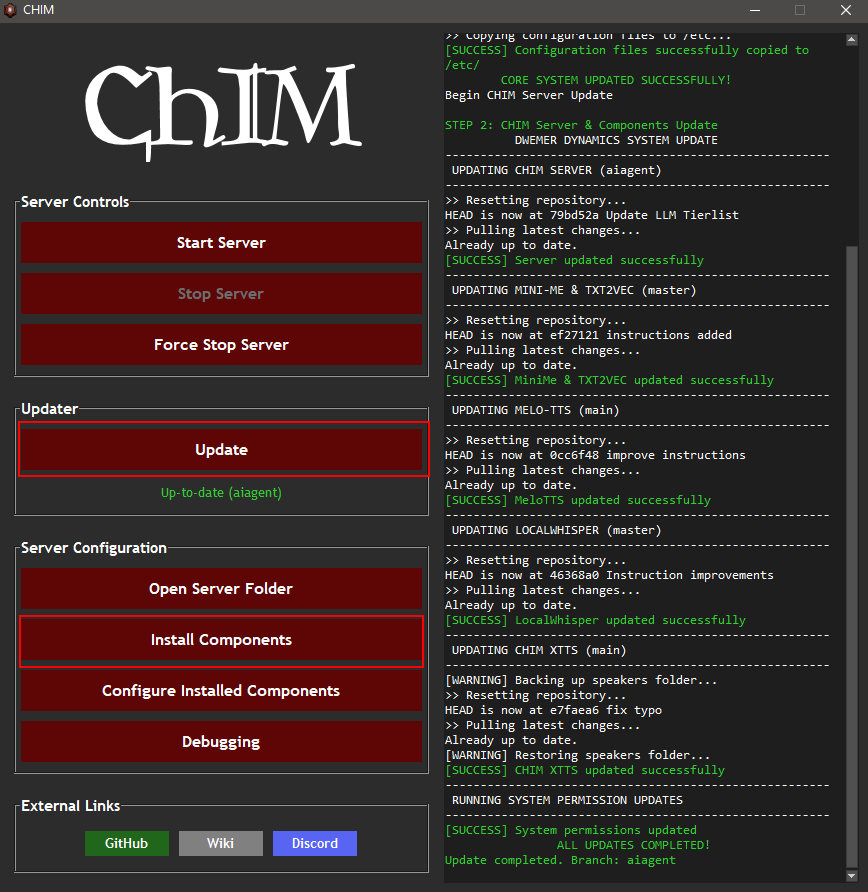
- Under Install Components install any you wish to use.
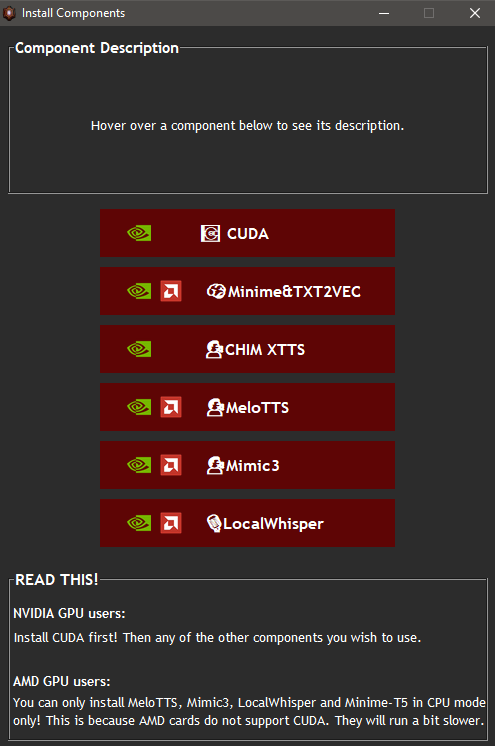
Component Tips:
- If you have a powerful NVIDIA GPU download CUDA, Minime&TXT2VEC (select GPU) & CHIM XTTS (select deepseed).
- If you have a less powerful NVIDIA GPU install MeloTTS (select GPU) instead of CHIM XTTS.
- If you have an AMD GPU, download Minime&TXT2VEC (select CPU) & MeloTTS (select CPU).
- Some of these components may take a while to download so please be patient.
- If you are on a VPN you may have issues installing certain components.
- Once ready, click Start Server.
- Your default web browser should open a new tab taking you to the CHIM Server.
¶
CHIM Profile Setup
Fill out the QUICKSTART menu:
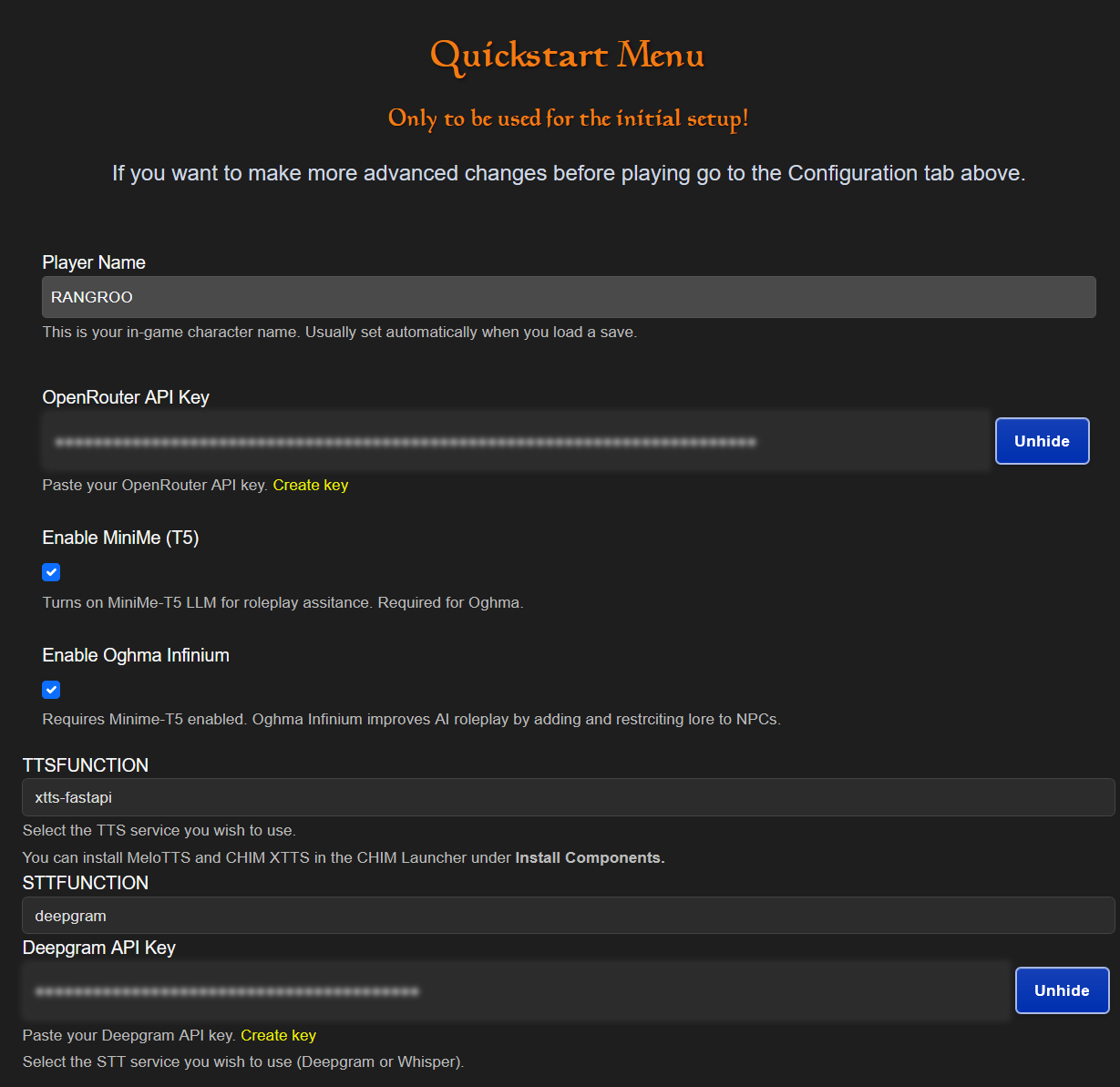
(Can be found under the Configuration tab)
- Enter your Character name
- Paste in your OpenRouter API key
- Choose TTS
- Chose STT (If you are using Deepgram paste in your API keys)
- Click Save
- Now you are ready to play!
¶
In-game Setup
- Ensure that DwemerDistro is running and start Skyrim.
- Once in game (no newgame required) open MCM and open CHIM.
- Setup your hotkeys and settings as needed.
- Go talk to an AI NPC and wait for a response.
🎉Well done, you have the mod installed! 🎉
READ ME
For updating the mod you usually only need to just click UPDATE in the CHIM.exe and install the latest AIAgent mod from nexus. You do not need to reinstall the DwemerDistro unless we explicitly say so.
If you are having connection issues
Under the Control Panel server menu click Create Custom AIAgent.ini Mod
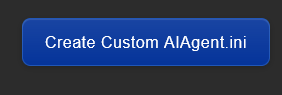
Install this mod with your mod manager and make sure it overrides AIAgent